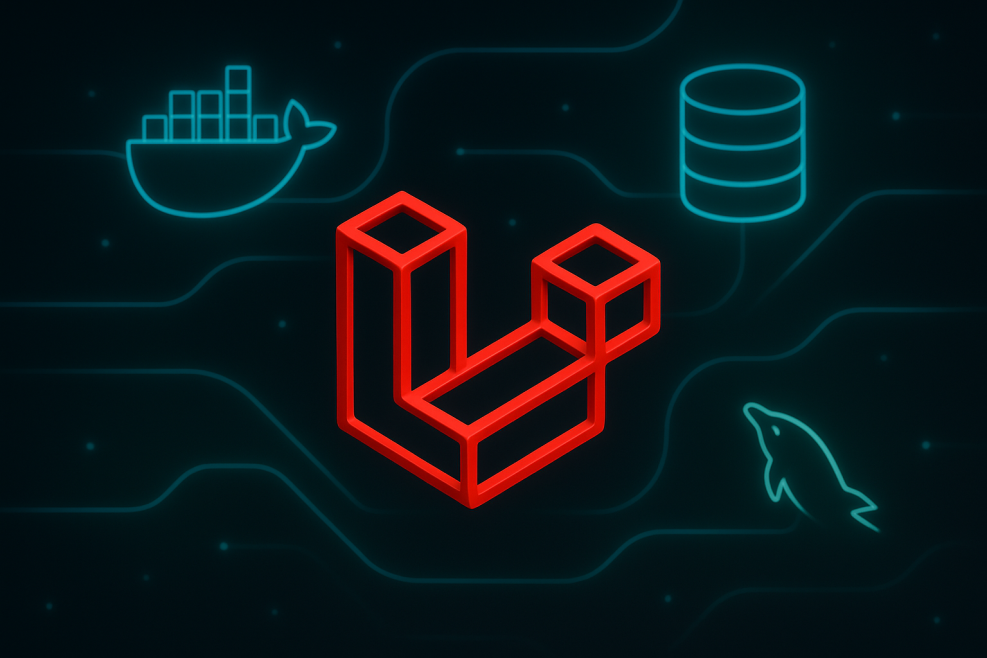Connecting Appsmith to a MySQL database running inside a Docker container lets you keep your setup organized and easy to manage, whether for local testing or team projects. You simply run MySQL in Docker and enter the correct host, port, user, and database details into Appsmith.
Many developers face small network setup issues when doing this. In the next sections, you’ll learn exactly how to connect smoothly and avoid common problems.
Choosing the Right MySQL Setup
Before connecting Appsmith, it’s important to decide where your MySQL database will run. You have a few common options depending on your needs:
Local MySQL installation
If you want a quick test setup on your own machine, installing MySQL directly can work. It avoids Docker networking but might get complicated as your project grows.
MySQL in a Docker container
Many developers prefer this because it creates a clean, repeatable environment. Just remember to use the container’s name instead of localhost when connecting.
Cloud-managed MySQL services
Services like AWS RDS or Google Cloud SQL are great for production or shared staging. Appsmith connects similarly, but you’ll need to manage firewalls and SSL certificates carefully.
Step-by-Step: Configure Appsmith to Connect
Create your Docker Compose file
Spin up MySQL in Docker with a clean config. For example:
version: '3.8'services: db:
image: mysql:8
restart: always
environment:
MYSQL_ROOT_PASSWORD: mypassword
MYSQL_DATABASE: myappdb
ports:
- "3306:3306"
Make sure you replace mypassword and myappdb with your own secure values.
Fill in Appsmith datasource fields
Inside Appsmith, add a new MySQL datasource and enter:
- Host: db (the container name)
- Port: 3306
- Username: root
- Password: mypassword
- Database name: myappdb
This tells Appsmith to look for the MySQL container by its service name.
Also Read: The Best Laravel Security Practices For Developers
Test and confirm the connection
Click Test Connection in Appsmith. If it returns Valid, you’re all set to start building your pages and queries.
Example: Docker Compose with Environment Variables
Instead of repeating the earlier snippet, let’s show how most teams do this safely in 2025:
version: '3.8'services: mysql-db:
image: mysql:8
restart: always
env_file:
- db.env
networks:
- backend
ports:
- "3306:3306"
networks:
backend:
Then in a separate db.env file (not in Git):
MYSQL_ROOT_PASSWORD=supersecretpass
MYSQL_DATABASE=appsmith_data
Why this matters:
- Keeps passwords out of your main docker-compose.yml
- Using a named network (backend) makes it easier if Appsmith is also dockerized
- Mirrors what real teams do for local + staging
In Appsmith, use:
- Host: mysql-db
- Port: 3306
- Username: root
- Password: from your env file (supersecretpass)
- Database: appsmith_data
Did you know?
Appsmith crossed 37,000+ GitHub stars early in 2025, making it one of the fastest‑growing low‑code tools for developers worldwide.
Fix Common Connection Issues
Quick tips to solve networking, login, and SSL errors when linking Appsmith to MySQL.
Connection refused or timeout
Usually a Docker networking issue: double‑check you’re using the container name (mysql-db), not localhost. If Appsmith runs outside Docker, confirm that port 3306 is exposed.
Authentication failed
Make sure your MySQL user, password, and database name match what you set in db.env or your Compose file. Typos and missing env vars are common culprits.
SSL or certificate errors
For quick local setups, you can disable SSL in Appsmith’s datasource settings. For staging or prod, add proper certs or use managed cloud databases that handle SSL by default.
Best Practices & Security Tips
- Use environment variables: Never hard‑code passwords in your Compose files; keep them in .env files (and out of Git).
- Create limited‑privilege users: Instead of connecting as root, create a user that only has access to the specific database your app needs.
- Update regularly: Keep your MySQL Docker image and Appsmith version up to date to patch security flaws and benefit from performance improvements.
📚 Related Documentation:
Conclusion
Connecting Appsmith to a MySQL Docker container isn’t complex once you’ve got your Compose setup, network names, and datasource fields aligned. It keeps development isolated, repeatable, and closer to how real production stacks run.
Keep passwords out of code, test connections early, and stay updated with the latest Appsmith and Docker releases. From there, you’re ready to build dynamic pages that pull live data effortlessly.