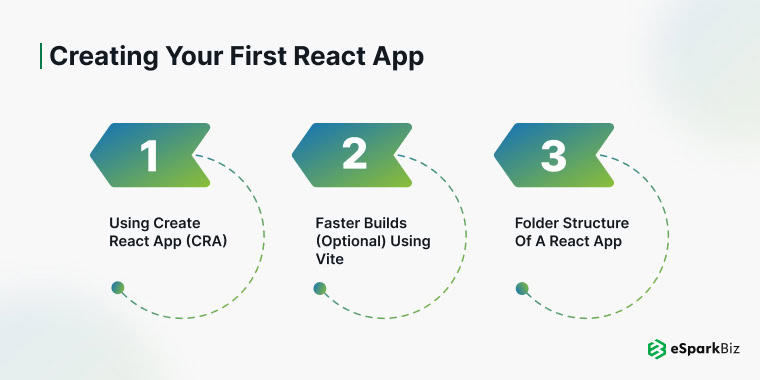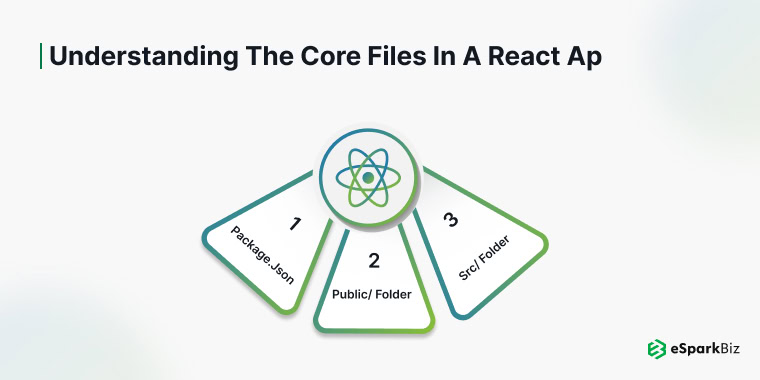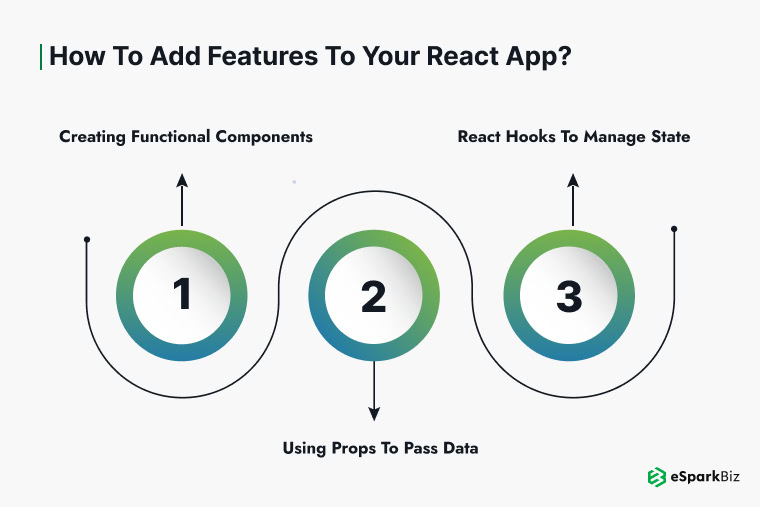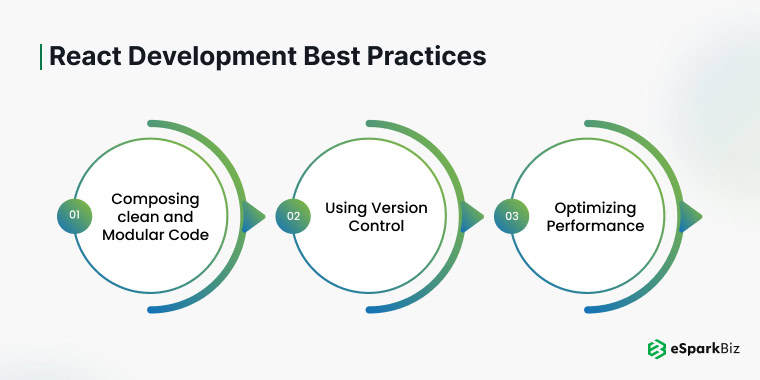Quick Summary :- If you know how to create React apps, you have the ticket to modern web development. This guide covers how to build React app from scratch to deployment, one step at a time.
What if you can boost your web development journey with React, the technology behind Instagram and Facebook? In today’s competitive market, it is extremely important to know how to make a React app, regardless of whether you are a beginner developer or an expert. We know it can be complex for some, so we’ve made this ultimate resource explaining the process of how to create React app with the best way to optimize that process. Here, you can learn the best practices that are required in today’s web applications from the initial stage to deployment.
Understanding React
The developers now build web applications differently, thanks to React. It is a popular JavaScript framework that works the best at creating dynamic user interfaces. It is a component-based architecture that fits together like building blocks in your app. It is also so fast because of Virtual DOM. It makes it easy to only update what needs to change on your page.
React is trusted among the tech giants for its advanced applications. When you learn how to make a React app, you will also learn about the technology that powers Instagram’s photo feed and Facebook’s interactive timelines.
Why Learn to Create a React App?
Well, when you know how to build a React app, you will be walking into new possibilities in your development journey. And there are several reasons for you to invest your time in React’s ecosystem.
Scalability: React component-based architecture helps your code organize and maintain as your application grows. Each component is a mini-application that does its logic and presentation. This modular approach prevents your project from getting bogged down by complexity.
Flexibility: React plays well with others. Need state management? Redux integrates with React smoothly. Want a specific UI library? Chakra UI or Material UI just slip right in. It allows you to tailor your development stack to suit project needs perfectly.
Performance: Your applications will remain instantaneous with React Virtual DOM. Smoother user experiences across devices are delivered by React through optimizing rendering and minimizing page reloads. As your application scales, this performance boost becomes especially crucial.
Things you need to Build a React app
You already have to line a few things in place before even starting your development of the Scalable React app. The chapter comprises all software and guidelines, crucial for you at the time when you start.
Tools You Need
So, to begin with, and for smooth React development, the first thing would be to arrange your development environment. Here are all tools which you will require to get you up and running in a nutshell as a toolkit.
NodeJS and npm
NodeJS: This is your JavaScript command center but out of the browser. It runs your development server and builds processes.
npm (Node Package Manager): This is your gateway to thousands of React packages and tools. NodeJS comes bundled with it
Preparing for Configuration
- Download NodeJS from the official site.
- Confirming the Installation
node -v npm -v
Code Editor
- For coding, VS code, which stands for Visual Code is the one favored. It has:
- A strong reactor-specific ecosystem.
- Streamlined development integrates terminal.
- Fast typing of codes with intelligent code completion.
- You can download it by visiting the VS Code official page, and then install it.
Browser
Modern browsers such as Chrome offer you some of the greatest developer tools ever. These developer tools enable you to:
- Debug React components real time.
- Check performance.
- Test responsive designs.
Know the React Basics
To develop a strong React application you have to grasp these fundamental ReactJS concepts:
Components
- It is as if interlocking bricks for your user interface.
- Each element has its logic and view.
- Build complex interfaces by simply combining them.
Props (Properties)
- With properties, React can pass data from one component to another.
- It works like function parameters in traditional JavaScript.
function Greeting(props) { return <h1>Hello, {props.name}!</h1>; } <Greeting name="John" />;
State
- The state manages your component’s dynamic data.
- It’s great for handling user interactions and updates.
import React, { useState } from 'react'; function Counter() { const [count, setCount] = useState(0); return ( <div> <p>Count: {count}</p> <button onClick={() => setCount(count + 1)}>Increment</button> </div> ); }
Now that you have installed these tools and understand the concepts, you are ready to begin your journey with React development. This foundation will help you with all your future React projects.
Development Environment Set up: Step-by-Step Process
Before we create a React app, you need a properly configured workspace. A solid development environment ensures smooth coding sessions and avoids many setup pitfalls.
Installing Node.js and npm
Building a React app starts with Node.js and npm. Each operating system has its installation path:
Windows
- Go to the Node.js official website and download the installer.
- Launch the installer. Be sure to set the npm option during the process.
- Make sure you’ve installed it correctly in Command Prompt
node -v npm -v
macOS:
- Install it with Homebrew for a clean installation
brew install node
Linux:
- You can install it through apt for Ubuntu users.
sudo apt update sudo apt install nodejs npm
- Check your installation:
node -v npm -v
Installing a Code Editor
Visual Studio Code (VS Code) simplifies React development. This is a favorite to use to make React apps as it has some powerful features.
Why VS Code?
Extensions: Make your editor a React powerhouse. ESLint can find errors early while Prettier keeps your code consistent. React Developer Tools gives you deep insights into your components.
Built-in Terminal: Run commands without switching windows. This integrated approach helps speed up your development workflow.
Intelligent Code Completion: Have smart suggestions so you can write code faster. VS Code knows React’s syntax and helps keep you out of trouble.
How to Install VS Code?
- Find the installer from VS Code’s official website.
- Install through the installation wizard.
- Add essential extensions for better setup.
- Open Extensions marketplace
- Install these must-haves
- ESLint
- Prettier – Code Formatter
- React Developer Tools
Verifying the Installation
Before you start React development, double-check your setup.
Try to check Node.js and npm versions: Open your terminal and type.
node -v npm -v
It should show clear version numbers. If there are errors then something needs to be fixed.
Install a Test Package: Install a simple npm package and try. This proves that npm works.
Check VS Code Functionality:
- Create a new file in VS Code
- Write some basic JavaScript
- Test syntax highlighting works
- Prettier for test code formatting
Now you’re ready to begin building your first React application with your development environment set up. This foundation will serve as the base of all your future React solutions.
Creating Your First React App
The fun part starts now: setting up your first React project. No matter whether you go with the classic Create React App or lightning-fast Vite, you’ll have a development-ready environment in minutes.
Using Create React App (CRA)
The most popular way to build React apps for beginners is still Create React App. It is a robust foundation with zero configuration required.
Building a React App with CRA
- Run your terminal or the command prompt.
- Launch your project with
npx create-react-app my-react-app
- Change “my-react-app” and you choose any name.
- It makes sure you are always using the latest React version.
- Navigate into your new project.
cd my-react-app
- Start your development server
npm start
- You can see your new app in action — //localhost:3000.
Faster Builds (Optional) using Vite
Learn how to build React apps at blazing speed. Vite is a modern fast alternative to CRA. This is perfect for you if you’re a developer who values quick reload times.
Creating the React app with Vite: Generate your project
npm create vite@latest my-vite-app --template react
Enter your project directory
cd my-vite-app
Set up your dependencies
npm install
Start your development server
npm run dev
You’ll find your app running at http://localhost:5173 ready for development.
Folder Structure of a React App
When learning how to build React apps, you must understand your project’s architecture. Let’s explore each component:
node_modules/
- Your dependency warehouse for your project.
- Automatic management by npm – no manual editing required.
- It houses all the tools that power the React-built applications.
public/
- Your static asset home.
- This includes index – your app’s single point of entry.
- Images, fonts, and other unchanging resources
src/
- Your React application’s heart
- Key files that drive your app:
- index.js is your app’s starting point
- App.js is your first React component
package.json
- Your project’s command center
- React Scripts are controlled by it for development
- Manages your dependency list
.gitignore
- Keeps your repository clean
- It prevents unnecessary files from being tracked.
Your Project at a Glance:
my-react-app/
- node_modules/
- public/
- index
- favicon.ico
- src/
- App.js
- index.js
- package.json
- README.md
- .gitignore
After setting up and organizing a React app, you’re now ready to start creating your first components. Great, we now have the foundation, so we can start building!
Understanding the Core Files in a React App
When learning how to create React apps, the core file structure is something you need to master. Files and folders in your application have a different role in making your application run smoothly and efficiently.
package.json
Package.json is your project’s control center. It manages dependencies, defines scripts, and holds the most important metadata used to build React apps.
Key Roles of package.json:
Dependency Management: It maps out what packages are needed for your app to run.
"dependencies": { "react": "^18.2.0", "react-dom": "^18.2.0" }
Scripts: It powers your development workflow with custom commands.
"scripts": { "start": "react-scripts start", "build": "react-scripts build" }
Project Metadata: Stores the name, version, and creator details for your app.
DevDependencies: It provides tools that help make development easier.
"devDependencies": { "eslint": "^8.23.0" }
public/ Folder
Your app’s static content headquarters is the public folder. It contains the assets that don’t change during development.
Key Files in public/:
Index: A single HTML file where React magic happens, which is the foundation of your app.
<div id="root">....</div>
Static Assets: It is home to unchanging data like logos and icons.
Role of the public/ Folder:
- It directly delivers files to the browser.
- Ideal for serving up images, documents, and all other static resources.
src/ Folder
When learning how to build React apps you’ll spend most of your time in the src/ folder. It is where all your application’s code is stored.
Key Files in src/:
index.js: It is your application’s launch pad.
import React from 'react'; import ReactDOM from 'react-dom'; import App from './App'; ReactDOM.render(<App />, document.getElementById('root')); App.js: This is the very first React component, where all the fun starts. function App() { return ( <div> <h1>Welcome to My React App!</h1> </div> ); } export default App;
Styles and Other Files:
- Your components come to life with CSS files.
- Your app’s logic is supported by utility functions.
- Assets enhance the visual appeal with ReactJS.
Best Practices for src/
Use a clear folder structure while keeping your code organized.
src/
- components/
- Header.js
- Footer.js
- utils/
- api.js
- assets/
- logo.png
- App.js
- index.js
So, as you start creating React applications, you need to understand these core js files. All pieces work together to provide a solid foundation for your web app development projects. Keep in mind that organizing your project structure well helps development go faster and maintainability easier as your app expands.
How to Run & Test Your React App?
Now that you know how to set up the React app, it’s time to make it live. In this section, we will discuss everything about launching your development and implementing good debugging strategies.
Start the Development Server
It is your window into how your React app works in real-time. It automatically refreshes as you code so development is smooth and intuitive.
Initial Steps to Start Development Server
- Launch your terminal
- Manage your project
cd my-react-app
- Start your application
npm start
- It will display your live app at http://localhost:3000.
How does npm start work?
- Your code runs in development mode.
- Real-time error reporting helps us catch problems before they cause ripple effects.
- Browser sync makes sure your view remains up to date.
Debugging Basics
When you’re building React apps, you’ll want good debugging tools. Here is your debugging toolkit
Browser Console:
- F12 to access Chrome’s developer tools
- Monitor track variables and their behavior as components
console.log("Current state:", stateVariable);
React Developer Tools:
- A powerful React inspection browser extension
- Decide your component hierarchy
- Track changes in props, state in real-time
Breakpoints:
- Watch the values pause code execution
- Run your code line by line
- Excellent when a debugging case is complex.
Error Boundaries:
- Handle runtime errors better
class ErrorBoundary extends React.Component { componentDidCatch(error, info) { console.error("Error:", error, "Info:", info); } render() { return this.props.children; } }
Hot Module Replacement (HMR)
HMR is a React developer tool that provides you instant feedback on your builds. You get immediate changes without losing the state in your application.
How does HMR work?
- Only components were updated.
- Keeps your app in the same state
- This makes development much faster
Assume Workflow with HMR
- Update your component
function App() { return ( <div> <h1>Hello, React with HMR!</h1> </div> ); }
- It saves and shows your changes instantly.
How to Add Features to Your React App?
Learning how to create React apps means understanding core ReactJS features. Now let’s explore the basic building blocks that will turn your basic app into a superpower interactive application.
Creating Functional Components
React development is all about components. With the reusable pieces, you can produce consistent, maintainable user interfaces across your application.
Example Functional Component
function Greeting({ name }) { return <h1>Hello, {name}!</h1>; } export default Greeting;
Benefits of Functional Components
- You end up writing code cleaner, more intuitively.
- Take advantage of React Hooks
- Make truly reusable interface elements
Using Props to Pass Data
React’s way of sharing data between components is called props. Components are created which are dynamic and flexible and can accommodate different moments.
How to Use Props?
- The Props are defined in the Parent Component
<Greeting name="John" />
- Using Access Props from the Child Component
function Greeting(props) { return <h1>Hello, {props.name}!</h1>; }
- Cleaner Props and Destructure Them
function Greeting({ name }) { return <h1>Hello, {name}!</h1>; }
React Hooks to Manage State
When building React apps, you’ll have to work with dynamic data. With Hooks, you can write state and side effect logic without writing classes.
useState for Managing State
import React, { useState } from 'react'; function Counter() { const [count, setCount] = useState(0); return ( <div> <p>Count: {count}</p> <button onClick={() => setCount(count + 1)}>Increment</button> </div> ); }
Managing Side Effects with useEffect
import React, { useState, useEffect } from 'react'; function DataFetcher() { const [data, setData] = useState([]); useEffect(() => { fetch("https://api.example.com/data") .then(response => response.json()) .then(data => setData(data)); }, []); // Empty array ensures it runs only once. return ( <ul> {data.map(item => ( <li key={item.id}>{item.name}</li> ))} </ul> ); }
Why Hooks are useful?
- Streamline state management
- Make life easy with component lifecycle events
- Allows us to share logic between different components.
Modern React Frontend development relies on these features. It’s important to remember that learning how to build React apps is an iterative process so start simple and add complexity as you go.
Effective Approaches for Styling Your React App
Styling React apps is something you cannot skip when learning React app development. This section will deal with how we can make our app look and be responsive using Reacts styling options.
Using CSS in React
There are several ways to style with React. So you can choose any style that fits your project needs.
Inline Styles:
With JavaScript objects, define styles right inside your components.
const buttonStyle = { backgroundColor: "blue", color: "white", padding: "10px", borderRadius: "5px", }; function App() { return <button style={buttonStyle}>Click Me</button>; }
CSS Files:
Global styles should be written in traditional CSS.
Ex: App.css
.button { background-color: blue; color: white; padding: 10px; border-radius: 5px; }
Apply in JSX-
import './App.css'; function App() { return <button className="button">Click Me</button>; }
CSS Modules: Keep styles to components to avoid errors.
Ex: Button.module.css
.button { background-color: green; color: white; }
Import and Apply:
import styles from './Button.module.css'; function Button() { return <button className={styles.button}>Click Me</button>; }
Adding a CSS Framework
CSS frameworks can help speed up your development as you build React apps. They offer ready-to-use components and consistent styling.
Bootstrap: It adds a responsive design with minimal effort.
How to use it-
npm install bootstrap
Material UI: Use React Material Design.
How to use it-
import { Button } from '@mui/material'; function App() { return <Button variant="contained" color="primary">Material-UI Button</Button>; }
Dynamic Styling with State
Rectify your React applications for Responsive User Interactions.
import React, { useState } from 'react'; function DynamicButton() { const [isActive, setIsActive] = useState(false); const buttonStyle = { backgroundColor: isActive ? "green" : "red", color: "white", padding: "10px", }; return ( <button style={buttonStyle} onClick={() => setIsActive(!isActive)} > {isActive ? "Active" : "Inactive"} </button> ); }
Using these styling methods together, you can build engaging, interactive interfaces that make your application more user-friendly.
Deploying Your React App
Our next step is to take what we have done so far and apply it. Here we will see how to make your project go live.
Getting the App Ready
You need to optimize your React app before deployment. We should make a production-ready version that is fast and efficient.
Steps to Build the App
- Run the below in your terminal.
npm run build
- It builds an optimized version into the build/ directory. All files are minified and bundled to get the best performance.
- Test your production build locally.
Following these steps helps to ensure that everything lies in order before we deploy.
Hosting Your App
After optimizing your React app, the next move for you is to select a hosting platform. The top options for deploying your application are given below.
Netlify:
Steps to follow-
- Sign up for a Netlify account.
- Just drag your build/ folder to deploy.
- Instant HTTPS and continuous deployment.
Vercel:
How to use-
- Install the command line tools for Vercel.
npm install -g vercel
- Deploy with one command.
vercel
GitHub Pages
- Good for project portfolios and personal sites.
npm install gh-pages --save-dev
- Add deployment scripts
"scripts": { "predeploy": "npm run build", "deploy": "gh-pages -d build" }
- Launch your site
npm run deploy
Updating Your Live App
Updating a live React application is quite simple. To update nicely just follow the steps given below.
- Change your code locally.
- Create a new build
npm run build
- Push your updated build/ folder to your preferred hosting platform.
- Check your changes on your live site.
There are automatic deployment options on each platform. You can watch your repository with these tools and have changes deployed automatically when you push updates.
React Development Best Practices
Hire ReactJS Developers to build React apps with its best practices to get the most out of it. Upcoming sections include some of the React best practices so make sure to learn that well.
Composing clean and Modular Code
Writing clean code is a foundational stone for your app’s long-term success. It will always save you time and minimize errors.
Tips for Writing Clean Code:-
Break components into smaller pieces: We create separate components for reusable UI elements. Example: Instead of One massive App.js split into Header.js, Footer.js, Sidebar.js.
For components: PascalCase and variables: camelCase.
Keep logic and UI separated: Put all your complicated logic in helper functions. Ensure your components render. Every function should be connected by using custom hooks to share the functionality.
Benefits of clean code:
- Debugging faster
- Efficient code reuse
- Team collaboration much easier
Using Version Control
React applications are designed with Git to track changes. It is best for React Team setting and personal development.
Why Git and GitHub?
- Collaborate easily
- Track changes
git commit -m "Add user authentication functionality"
- Manage Features
git checkout -b feature/login-system
Best Practices to use Git and GitHub
- Writing clear messages
- Using feature branches
- It is recommended to push to the remote repository regularly
Optimizing Performance
When you create applications in ReactJS, speed and efficiency matter. These below-given techniques help it run with optimum efficiency.
Lazy Loading
const LazyComponent = React.lazy(() => import('./LazyComponent')); function App() { return ( <React.Suspense fallback={<div>Loading...</div>}> <LazyComponent /> </React.Suspense> ); }
Memoization
const MemoizedComponent = React.memo(function Component(props) { return <div>{props.value}</div>; });
Using React Developer Tools
- Know what leads to performance bottlenecks and render cycle waste.
Minimize State
- Maintain the state as low as possible in its component level to avoid re-renders.
Also Read: React Performance Optimization Tips to Adhere for Enhanced UI Results
Common Issues and Solutions in Building React Applications
Next, we will look into some common issues and their proven solutions. Now you will learn how to avoid common pitfalls when making robust applications.
Handling Errors in React
One of the basic things when you are learning to develop React apps is error handling. Knowing the problems helps in developing stable applications, which the user can depend on.
React Errors and Solutions
Component Not Rendering: When saving the file, look out for a syntax error or an incorrect spelling of component name.
<Header /> vs <header />
State Not Updating: Determine if state updates are made with functions.
// Correct setState(prevState => prevState + 1); // Incorrect state = state + 1;
Error Boundaries: Error boundaries take care of runtime problems and keep the app stable.
class ErrorBoundary extends React.Component { componentDidCatch(error, info) { console.error("Error:", error); } render() { return this.props.children; } }
Understanding Component Lifecycle
Learn React component life cycles and how to make fast and efficient applications. Know when, components, mount, update and unmount for more efficient resource management.
Key Lifecycle Approach:-
componentDidMount: They run codes after the component mounted i.e. fetch data.
componentDidUpdate: They respond to state or prop changes.
componentWillUnmount: Unsubscribe or unlist on clean up of the component before it unmounts.
Modern Alternative: We use the useEffect hook in functional components to handle lifecycle behaviors.
useEffect(() => { //Action after the component is mounted. return () => { // Using cleanup function before unmounting. }; }, [dependency]); //Control re-execution via adding dependencies
Guiding Dependencies
Keep your React app’s dependency well. Balance functionalities and make the size of the application small to the user.
Issues With Dependencies
Version Conflicts: Be careful when you scroll down your peer dependencies in package.json.
Outdated Packages: You now have to update packages on a regular basis with this command:
npm outdated npm update
Bloating the App
- Only install packages that are needed.
- Remove dependencies which are not being used
npm uninstall <package-name>
Solution
- Run dependency audit with npm-check. Lean package structure is kept.
Conclusion
Once you know how to build a React app, you will eventually know how modern web development works. Now, you know the basic concepts from initial setup to deployment. You have seen how to build a React app fast with CRA. React hooks make state management much easier. Performance optimization methods keep the users happy with comfortable experiences.
So, to master the application, start with other features like React Router, Context API, etc. Then practicing server-side rendering for better performance. But with even more dedication, you can come up with web applications compliant with the present web standards. Start small, build often, and make use of the large React ecosystem.
Why Choose eSparkBiz for Your React Development Needs?
We at eSparkBiz as the Trusted ReactJS Development Company not only know how to create a React app but also know how to build successful digital solutions. We build React applications that fulfill those business requirements and user expectations.
Expert Team of Developers
- 60+ specialists in React app development.
- Expertise in React Hooks, ContextAPI, and SSR.
Client-Centric Approach
- Tailored React Enterprise solutions.
- Direct communication with a transparent development process.
- Keep regular updates and feedback integration.
Strong Portfolio
- 1000+ projects run across sectors all around the world.
- Proven track of achievement in Health Care, Education & e-commerce
- Apps in different industry areas
Agile Engagement Models
- Full-time Dedicated Development Team
- Part-time Development Support
- Collaborate Hourly Option
Commitment to Quality
- CMMI Level 3 Certified
- Quality Standards ISO 9001:2008
Scalable and Maintenance
- Future-proof Applications
- Continual support services.
- Scheduled feature updation.
Cost-Competitive Pricing
- Price starts at $12 hourly.
- Value Driven development with
- Clearly outlined pricing models
Let’s build together!
Breathe your React Development Idea. Join eSparkBiz for results beyond comparison.
Reach Us today
Frequently Asked Questions
How do you create a React app most simply?
Let’s learn how to quickly create React apps with Create React App (CRA). All you have to do is run npx create-react-app my-app in your terminal. This command starts a complete React development environment with no configuration required.
How much coding experience do I need to create React apps?
You can get started even if you don’t have any programming skills. Following are the crucial ReactJS Developer Skills:
- HTML/CSS fundamentals
- JavaScript ES6+ concepts
- Dom manipulation understanding
- Understanding of arrow functions
- Knowledge of Restructuring
Is it possible to create a React app using npm?
Use alternative approaches:
- Yarn package manager
- It uses a direct script tag integration.
- CDN implementation. Note: Complex projects and team collaboration are still very suitable with npm.
How to debug React apps?
Essential debugging toolkit:
React Developer Tools: Monitoring state and monitoring component
Browser Console: Real-time error tracking
VS Code Extensions:
- ESLint for code quality
- Prettier for formatting
- Productivity react snippets
What is the cheapest and easiest way to deploy my React app?
Deploy your built React apps on these platforms:
Netlify: This provides simple drag-and-drop deployment.
Vercel: Optimized for React solutions.
GitHub Pages: Ideal for your portfolio projects