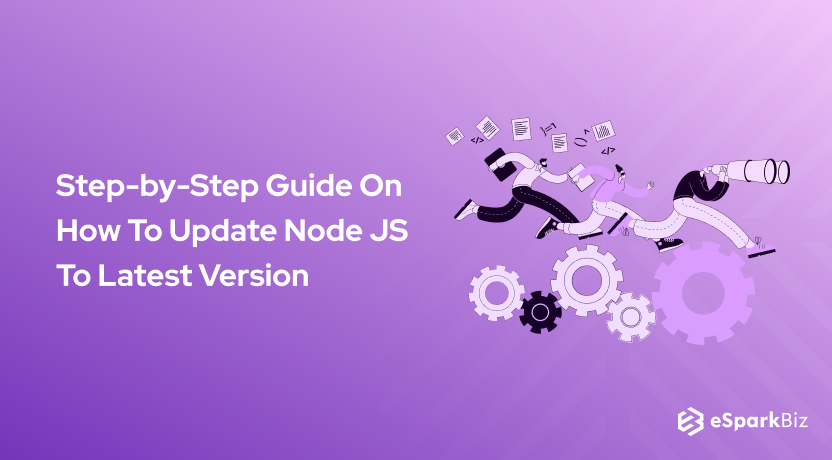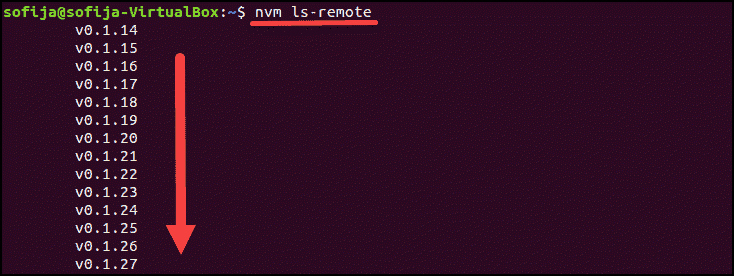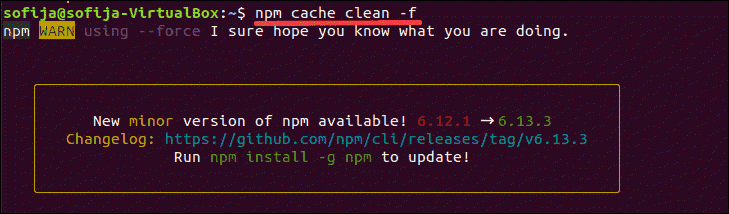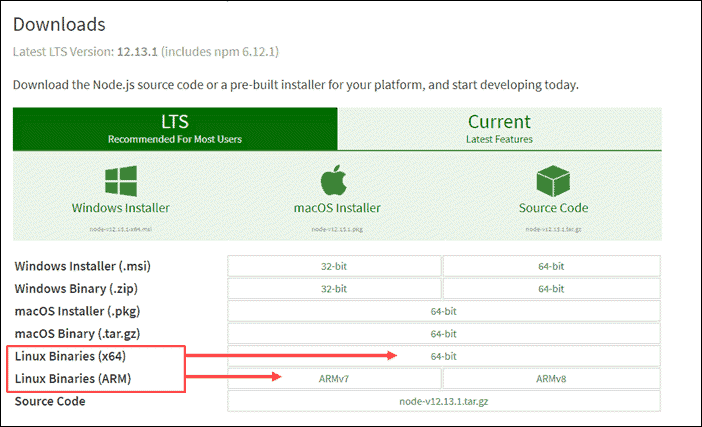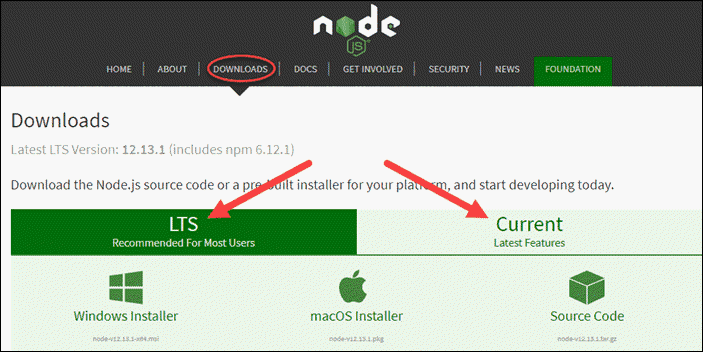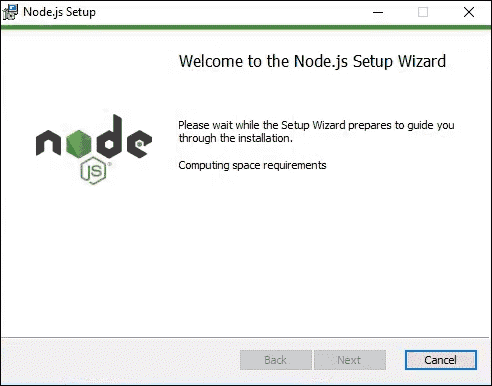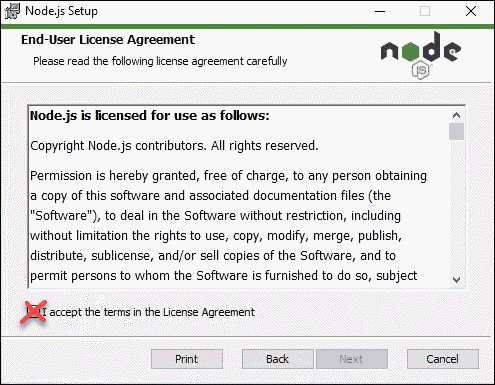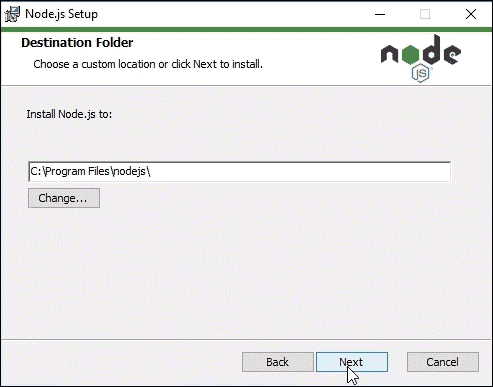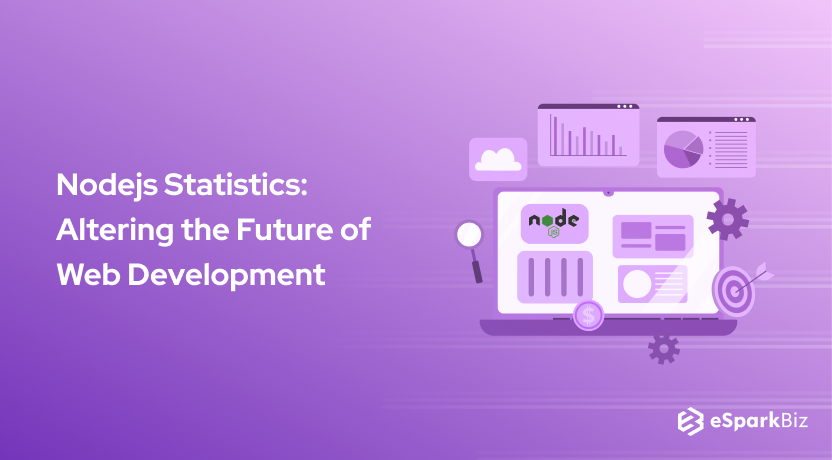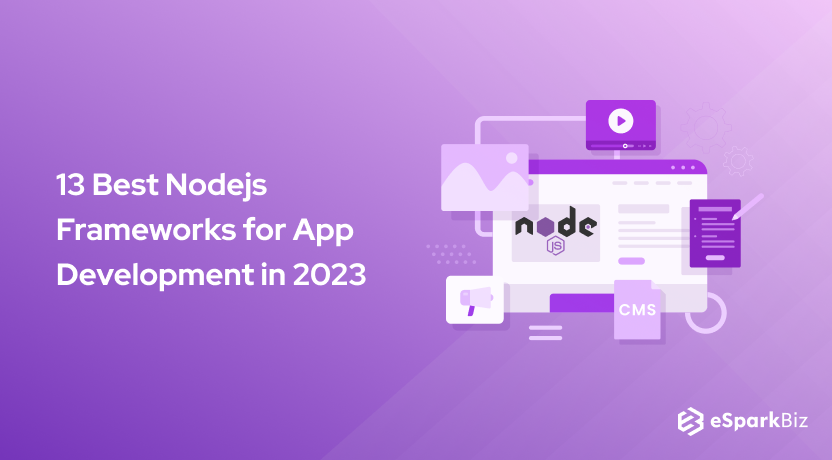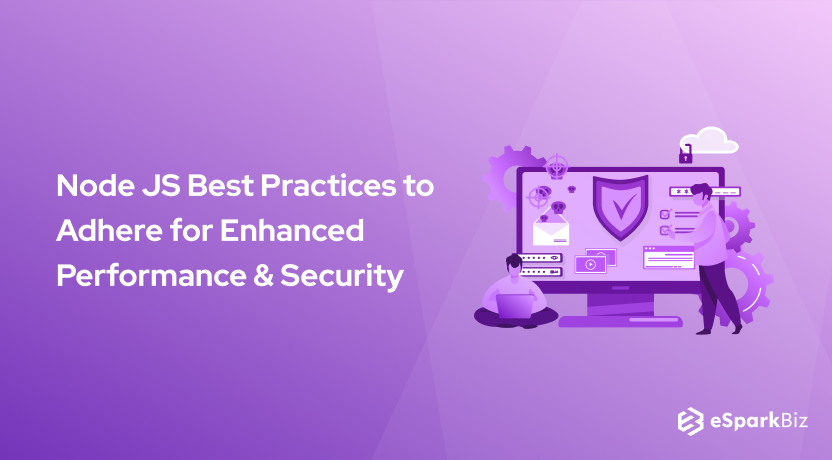With every new version, Node.JS improves substantially from its predecessor, whether it is about stability or features. The experts always recommend working on the latest Node.JS for the projects. Today, we will about How To Update Node JS to the latest version.
Recently, a new version of Node.JS Architecture has been introduced for the users and the numeration is Node.JS 14. If you are also looking to Upgrade Node JS and want to know about the benefits of Node.JS 14 over previous versions, you are at the right place.
We are going to talk about the benefits of Upgrade Node to Latest Version and will help you install it in your system. So, be with us until the end of the article and know how you can use Node.JS 14 for your benefits.
How To Upgrade To Node.js 14?
With each version upgrade in NodeJS, we can witness new effective features that makes the development process much more productive. Companies prefer to hire NodeJS Developers who have expertise in working with NodeJS so that they can easily cope up with the version upgrade and provide results in the stipulated time.
Now, let’s talk about the way you can Upgrade Node. In this section, we’ll emphasize how to upgrade Node JS in the simplest way on the different platforms.
So, regardless of the platform, you are using, you will find this section extremely helpful to know How to Upgrade NodeJS.
So, let’s see How To Update Node JS to the latest version on different working platforms.
Update Node On Linux
Like any other update, the How to Upgrade NodeJS can be done in numerous ways.
Here, we are going to discuss the three most reliable and simple ways to upgrade Node JS.
Have a look at each of them and follow the procedure that seems easiest to you.
Updating Node JS using Node Version Manager
Talking about the best way to upgrade the Node version in the Linux system is to do it with the Node Version Manager or NVM for short.
Here’s the step-to-step guide for upgrading Node JS by using the NVM
Step 1: Update the package repository by using the following command:
sudo apt update
Step 2: You need to download a few dependencies. To do so, follow the command:
sudo apt install build-essential checkinstall libssl-dev
Step 3: Use the Curl command to install NVM
curl -o- https://raw.githubusercontent.com/creationix/nvm/v0.35.1/install.sh | bash
Step 4: Restart the terminal
Step 5: Check the NVM version by using the command:
nvm –version
Step 6: Check the available NVM releases by the command:
nvm ls-remote
Step 7: The last step is to install the version number according to the list. To do this, you need to enter the following command
nvm install [version.number]
Upgrading Node application with Node Package Manager NPM
In case you aren’t too keen to go with the codes and want a simpler way to install the latest Node JS, the Node package manager would be a perfect choice to go with.
Here’s how you can update Node JS Application using the package manager. The Node Package Manager is a simple tool to upgrade the node with the utmost comfort without dealing with complex coding.
Step 1: The very first step that you need to follow is to clear the NPM cache. To do this, you need to enter the following command:
npm cache clean –f
Step 2: Next, install the node version manager by the command:
npm install -g n
Step 3: Now, you can choose the version of the node by three means, latest stable version, the latest release, or by entering a specific version number that you are looking to install on the system.
- The latest stable version use this command ‘n stable’
- For installing the latest release ‘n latest’
- Installing the specific version ‘N [version.number]’
Upgrading Node Application by Using Binary Packages
Another method of How to Update Nodejs Application to the Latest Version on a Linux system is to use the binary packages.
Step 1: The first step is to download the node’s official page to get the list of available packages for the users.
Choose the version that you need to install on your system and download the source code directly from the page. You can also opt for the pre-packaged installer for the simpler installation.
In case you are not too keen to download the package form the browser, use the following command to download the desired version. ‘
wget https://nodejs.org/dist/v12.13.1/node-v12.13.1-linux-x64.tar.xz
Step 2: Extract the Binary package by entering the following command:
sudo apt-get install xz-utils
Step 3: Install the package by entering the following command:
tar -C /usr/local –strip-components 1 -xJf node-v12.13.1-linux-x64.tar.xz
Update Node On Windows & macOS
Like the Linux system, Node JS can also be installed on a Windows or macOS system by following two ways, one is through the package installer, and the other one is through the command line prompt.
So, if you are using a Windows PC or a MAC, this section would be of extreme importance for you. It will help you to know How To Update Node JS.
Upgrading Node JS Windows or macOS using the installer
Step 1: Navigate to the Node.JS website and get the latest and most reliable stable version of Node JS that you want to run on your computer.
Step 2:You can go with the latest release or the latest stable version according to your needs. There are three options to go with. You can either go with the package installer or download the source code as per the needs.
Step 3: Once the download is complete, run the installer.
Step 4:There will be a Node.js Setup Wizard appearing for the installation.
Step 5: Accept the license agreement and click on ‘Next’.
Step 6: Choose the destination folder where you need to install Node.js.
Step 7: Now, the latest version of Node.js ready to install. Click install to confirm and wait for installation process to get completed.
Step 8: Check the version of the node using the command:
node -v
Upgrading Node JS Windows or macOS using the Node Package Manager NPM
Well, in this section we are covering How to Upgrade NodeJS to its latest version. JS by using the n model within the Node Package Manager (NPM) command.
If you hire node js programmers make sure that they have accurate knowledge about pros of directly interacting with the Node.JS version by using the ‘n’ feature.
Follow the below-listed steps for updating the latest Node.JS
Step 1: The initial step for upgrading your Node.JS would be checking the current version of your Node. Js. You can easily find that by using this command:
node -v
Step 2: The next step would be clearing the Node Package Manager (NPM) cache. It can be done by using this command:
npm cache clean -f
Step 3: After clearing the NPM cache now you should install the ‘n’ globally. And it can be installed by using the command line
npm install –g n
Step 4: Once you globally install the ‘n’ on your app coding that you need to install the recently released stable version of Node.JS. It can be easily done by using this command line:
sudo n stable
Also, you can install the latest version of the Node.JS by using this command line:
sudo n latest
Similarly, you can avail the option of installing a specific version of Node.JS on your app coding by using this command line:
n [version number]
Read also: Step-by-Step Guide To Integrate PayPal Node.js Recurring Payments API
Update Node On Ubuntu
In case you are using the Ubuntu system and are looking for How to Update Node JS with ease, then this is the section for you.
Go through the step-to-step guide and know how to upgrade Node on your Ubuntu system.
You can easily download and use NVM on your Ubuntu system. Here are the steps you will need to follow.
Step 1: The first step is to download and install the NVm on your system. In order to do this, you need to enter the following command:
curl -o- https://raw.githubusercontent.com/nvm-sh/nvm/v0.35.3/install.sh | bash
Step 2: Check the version of the NVM by using the following command (V0.35.3 in this example)
nvm –version
Step 3: Now according to the version of Node JS you are looking to install on your system, use the command accordingly. For the Node JS version 14.4.0:
nvm install 14.4.0
Step 4: Now, let’s begin to install the Node JS package from Nodesource. Here’s the command you need to use here:
curl -sL https://deb.nodesource.com/setup_14.x | sudo -E bash –
Step 5: To install the Node JS use the command ‘sudo apt-get install -y nodejs’
Step 6: The latest version of Node JS will be installed on your Ubuntu system.
However, there are a few tweaks that can be treated as essential while using Node JS to get the best benefits. Check them and you are ready to go.
- To check the version installed on the system: ‘nodejs –v’
- Verify NPM version on the system: ‘npm version’
- To update the NPM manually to the latest version: ‘npm install -g npm@latest’
This was the complete step-to-step guide for installing the latest Node JS on the PC, macOS, and Linux systems.
So, follow the steps as they are written here, and you won’t find any issues while upgrading to the latest and most stable version of the Node JS.
What’s New In Node.js 14
As discussed earlier, the open-source community offers many new things and features with every upgrade of Node.JS.
However, if we talk specifically about the Node JS Latest Version 14, here are the upgrades and changes that nodejs development company is likely to experience.
Updated Performance
It is the first major thing that you are going to experience after upgrading the Node version. The performance of the environment has improved drastically over the last two versions of the script.
Also, the new compiler makes it a more stable and reliable platform to work on than ever before. So, if you are looking for a JavaScript environment that is more stable and highly responsive, you should Update Node to Node JS 14.
Newer and More Powerful JavaScript Engine
When you upgrade Node Version to the latest one, you are going to work with a new JavaScript engine V8.8.1. Believe us, the better usability, easy to use the platform and more powerful list of features make the Update Node Version as your best decision ever.
In other words, if you are after a better performance of Nodejs and more stable features that make working on the environment more fun and stable, the Node JS 14 would be an essential update for you.
Reliable and More Detailed Diagnostic Report
If you have used the previous versions of Node JS (12 and 13), then you would be familiar with the diagnostic reports by the environment. However, the concept was on the initial level with the previous versions of Node JS.
With the latest version of the Node JS, the diagnostic report is now more detailed and accurate than before and you get the perfectly designed report for every error you are making.
In other words, the Node JS 14 is easier to use and work with. With a detailed report of the errors and warnings on the update node, you can easily tweak the coding and get more stable and reliable results than on any other previous version of the Node JS.
Better Compatibility With Different OS
With every new version of updated Node JS, the compatibility with the system enhances drastically. And this is also the case with Node JS 14.
With better stability, your Node JS applications will run more smoothly and conveniently on the different platforms without any major compatibility or performance issues.
Web Assembly System Interface
Another great thing about Node JS 14 is the perfect System Interface. Now, the environment supports the web assembly interface that is a great choice for enhancing the performance of native modules.
By this, you can get better support from the elements and can build a better and more powerful application without getting confused about the usability.
New Compiler
For better error handling and performance, a new and more capable compiler is used which is faster and more effective than previous generations.
That means you can now work on more complex programs without worrying whether the compiler can effectively handle it or not.
Though some minimum system requirements are needed to be followed, if you are looking to work on better programs with complex coding and better performance, the Node JS 14 would be the right upgrade for you.
Better Stream API
To make programming easier and more fluid, the Node JS14 provides full support to the Stream API.
And if you are developing an app that heavily relies on complex functionalities and streams, you should once try your hands on the latest Node JS 14.
You are going to love the overall performance and significant usability improvement over the previous versions of Node JS.
Conclusion
So, this was the complete information & facts that you should know about the Node JS Latest Version 14. Without any second thought in mind, upgrade Node.js, and get the better stability and performance that you have been waiting for years.
You can easily follow the steps listed above to get the latest version of the Node JS. Try them and get better stability and performance.
Till now you might have got a clear idea about updating to Latest NodeJS Version but you need to also understand that this may require lot of technology support so to make it simple you can directly connect with any Node js Development Agency for support and assistance to develop app or website as per your expectations.
We hope you had a great experience reading this article and it proves to be of great value to in the near future. Thank You.!
-
How To Check The Version Of Node.js?
Using the command node -v, you can check the version of the node.
-
How To Update NPM?
Using the command sudo npm install -g npm, you can update NPM.
-
Is node JS safe to use?
Yes, the core of Node. js is definitely secure to use. Additional security measures is required in third-party packages to protect web applications.